Google Now is about getting you just the right information, at just the right time.
It tells you today’s weather before you start your day, how much traffic to expect before you leave for work, and even your favorite team’s score while they’re playing.
For example, here’s a Google Now card that appears when you’re about to start your commute.
After you start using Google Now, you don’t need to do anything else. If you like, you can fine-tune some settings, but Google Now doesn’t need any elaborate setup.
HOW IT WORKS
To know when to show information you’ll find useful, Google Now uses contextual data from your device and from other Google products, plus data from third-party products that you allowyou have an appointment in Google Calendar that includes an address, Google Now can check traffic and suggest when to leave.
When you decide to use Google Now, you’re also turning on Location Reporting and Location History:
1) Location Reporting allows Google to periodically store and use your device’s most recent location data in connection with your Google Account. Location Reporting is a per-device setting.
2) Location History allows Google to store a history of your location data from all devices where you’re logged into your Google Account and have turned on Location Reporting.
You can control how google now usesyour current location. To view the relevant settings, go to Settings > Personal > Location. When location services are turned on for your account on a given device, certain apps can use them to give you more relevant information, such as nearby restaurants or commute traffic.
To learn more about how Google Now uses your location and other information, visit About Google Now.
TRY IT
You have a chance to turn on Google Now when you first set up your device. You can also turn it on or off at any time:
Touch & hold any empty space on your Home screen.
Go to Settings > Google Now.
To open Google Now after you turn it on, on Nexus 5, 6, and 9, swipe up from the Home button. Updates appear in the form of Google Now cards. When you don’t need a card anymore, swipe it from left to right. Swiping from right to left returns you to the main Home screen.
It tells you today’s weather before you start your day, how much traffic to expect before you leave for work, and even your favorite team’s score while they’re playing.
For example, here’s a Google Now card that appears when you’re about to start your commute.
After you start using Google Now, you don’t need to do anything else. If you like, you can fine-tune some settings, but Google Now doesn’t need any elaborate setup.
HOW IT WORKS
To know when to show information you’ll find useful, Google Now uses contextual data from your device and from other Google products, plus data from third-party products that you allowyou have an appointment in Google Calendar that includes an address, Google Now can check traffic and suggest when to leave.
When you decide to use Google Now, you’re also turning on Location Reporting and Location History:
1) Location Reporting allows Google to periodically store and use your device’s most recent location data in connection with your Google Account. Location Reporting is a per-device setting.
2) Location History allows Google to store a history of your location data from all devices where you’re logged into your Google Account and have turned on Location Reporting.
You can control how google now usesyour current location. To view the relevant settings, go to Settings > Personal > Location. When location services are turned on for your account on a given device, certain apps can use them to give you more relevant information, such as nearby restaurants or commute traffic.
To learn more about how Google Now uses your location and other information, visit About Google Now.
TRY IT
You have a chance to turn on Google Now when you first set up your device. You can also turn it on or off at any time:
Touch & hold any empty space on your Home screen.
Go to Settings > Google Now.
To open Google Now after you turn it on, on Nexus 5, 6, and 9, swipe up from the Home button. Updates appear in the form of Google Now cards. When you don’t need a card anymore, swipe it from left to right. Swiping from right to left returns you to the main Home screen.



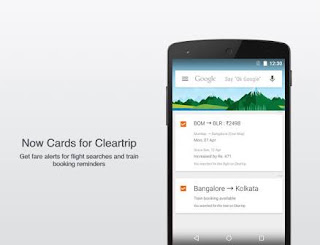

No comments:
Post a Comment